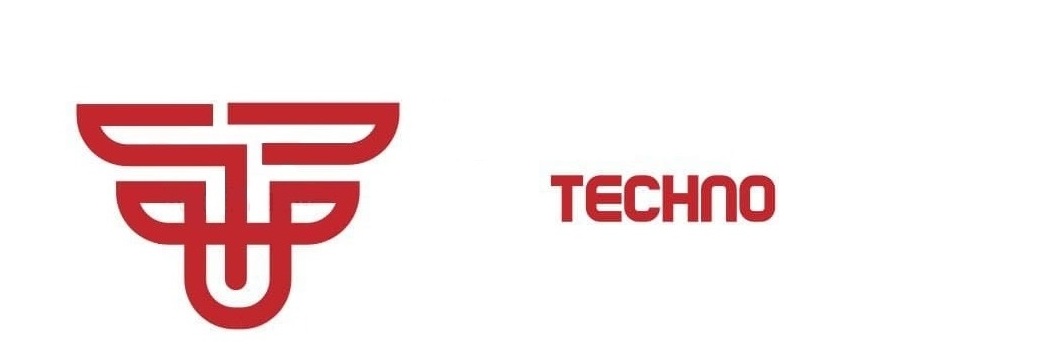Setool2 Lite is a free program that will allow us to customize our phones flash and Sony Ericsson DB2020 CID49/51/52 and DB2010/DB2012 CID49/50/51/52.
NOTE: To connect in flash mode. Turn off the phone, remove and reinsert the battery without turning the phone press and hold the key "C" then connect the cable, one recognizes the phone see release "C".
Basic functions.
Unlock / Repair: Allows you to read the phone lock code, it is NOT to release the net.
Flash: To start the process of updating / flashing.
Read Flash: Allows you to initiate the reading process that was established in flash Read Setup.
Read GDFS: Do a backup of the GDFS in BIN format the phone connected, it is very important to make this endorsement before any flashing process.
Write GDFS Write gdfs previously supported.
Identity: Does a reading of the characteristics of the connected phone. DB, ChipID, CID, color, EROM, Firmware, CDA, etc.
STOP: Stop any process that the program is performing.
Quit: Exit the program.
Use SEtool2 Lite
I mentioned that the steps to perform operations with SEtool2 Lite are very similar.
Unlock / Repair
1. Selected model.
2. We click Unlock / Repair, plug the phone in Flash mode.
Flash
1. Selected model.
2. Depending on the process we want to perform can select from flash MAIN and FS, add a custom pack to FS as well as any customization that depends of adding files to the FS.
For flash: Select the MAIN and FS file in the Files area of clicking the Add button, then fed press "Flash" plug the phone in flash mode. At the end of the process will see the following:
Note: CID49 DB2010 phone you need to have inside the folder "rest" in the file directory SETool Restoration MAIN, without this the phone did not ignite. To make the rest please consult the following manual.
To write files on the FS and custom packs, frames of the camera, acoustics, camdrives, fonts, menus flash, etcetera have to create a ZIP file containing customization we wish to go to FS in its respective folder structure.
This customization ZIP drafted him in the MISC area and then we click "Flash". Then plug the phone in flash mode.
Note: In the same ZIP can climb at the same time all the files you want.
Read GDFS
This step is very important and is the first thing to do before flashing processes and customization.
1. Select Model
2. We click on Read GDFS and connect the phone in flash mode.
A backup of our GDFS is created in the directory with the name SEtool2 Lite: gdfs_12345678901234.bin; where our IMEI is 12345678901234, the file weighs less than 100KB.
Write GDFS
This process is only to restore a previous backup if our GDFS is damaged.
1. Select Model
2. MISC in the area select the previous support of our GDFS, we click on "Write GDFS".
We advised: REALLY? GDFS IF NOT YOURS, YOUR PHONE WILL BE DEAD
We click "Yes". We connect the phone in flash mode.
Write Script
Supported phone use in "Write Script" VKP patch to install or run commands supported by SEtool2 Lite.
1. Selected model.
2. MISC in the area select the patch or script you want to apply, then we click "Write Script". We connect the phone in flash mode.
Identify
For any model:
1. Click "Identify"
2. Connect the phone in flash mode.
This tutorial is a generalization of the use of SEtool2 Lite in Sony Ericsson phones, as mentioned processes are very similar, if they have any particular questions or problems please use search before asking.
USING SONY ERICSSON SETOOL2
Setool2 Lite is a free program that will allow us to customize our phones flash and Sony Ericsson DB2020 CID49/51/52 and DB2010/DB2012 CID49/50/51/52.
NOTE: To connect in flash mode. Turn off the phone, remove and reinsert the battery without turning the phone press and hold the key "C" then connect the cable, one recognizes the phone see release "C".
Basic functions.
Unlock / Repair: Allows you to read the phone lock code, it is NOT to release the net.
Flash: To start the process of updating / flashing.
Read Flash: Allows you to initiate the reading process that was established in flash Read Setup.
Read GDFS: Do a backup of the GDFS in BIN format the phone connected, it is very important to make this endorsement before any flashing process.
Write GDFS Write gdfs previously supported.
Identity: Does a reading of the characteristics of the connected phone. DB, ChipID, CID, color, EROM, Firmware, CDA, etc.
STOP: Stop any process that the program is performing.
Quit: Exit the program.
Use SEtool2 Lite
I mentioned that the steps to perform operations with SEtool2 Lite are very similar.
Unlock / Repair
1. Selected model.
2. We click Unlock / Repair, plug the phone in Flash mode.
Flash
1. Selected model.
2. Depending on the process we want to perform can select from flash MAIN and FS, add a custom pack to FS as well as any customization that depends of adding files to the FS.
For flash: Select the MAIN and FS file in the Files area of clicking the Add button, then fed press "Flash" plug the phone in flash mode. At the end of the process will see the following:
Note: CID49 DB2010 phone you need to have inside the folder "rest" in the file directory SETool Restoration MAIN, without this the phone did not ignite. To make the rest please consult the following manual.
To write files on the FS and custom packs, frames of the camera, acoustics, camdrives, fonts, menus flash, etcetera have to create a ZIP file containing customization we wish to go to FS in its respective folder structure.
This customization ZIP drafted him in the MISC area and then we click "Flash". Then plug the phone in flash mode.
Note: In the same ZIP can climb at the same time all the files you want.
Read GDFS
This step is very important and is the first thing to do before flashing processes and customization.
1. Select Model
2. We click on Read GDFS and connect the phone in flash mode.
A backup of our GDFS is created in the directory with the name SEtool2 Lite: gdfs_12345678901234.bin; where our IMEI is 12345678901234, the file weighs less than 100KB.
Write GDFS
This process is only to restore a previous backup if our GDFS is damaged.
1. Select Model
2. MISC in the area select the previous support of our GDFS, we click on "Write GDFS".
We advised: REALLY? GDFS IF NOT YOURS, YOUR PHONE WILL BE DEAD
We click "Yes". We connect the phone in flash mode.
Write Script
Supported phone use in "Write Script" VKP patch to install or run commands supported by SEtool2 Lite.
1. Selected model.
2. MISC in the area select the patch or script you want to apply, then we click "Write Script". We connect the phone in flash mode.
Identify
For any model:
1. Click "Identify"
2. Connect the phone in flash mode.
This tutorial is a generalization of the use of SEtool2 Lite in Sony Ericsson phones, as mentioned processes are very similar, if they have any particular questions or problems please use search before asking.
NOTE: To connect in flash mode. Turn off the phone, remove and reinsert the battery without turning the phone press and hold the key "C" then connect the cable, one recognizes the phone see release "C".
Basic functions.
Unlock / Repair: Allows you to read the phone lock code, it is NOT to release the net.
Flash: To start the process of updating / flashing.
Read Flash: Allows you to initiate the reading process that was established in flash Read Setup.
Read GDFS: Do a backup of the GDFS in BIN format the phone connected, it is very important to make this endorsement before any flashing process.
Write GDFS Write gdfs previously supported.
Identity: Does a reading of the characteristics of the connected phone. DB, ChipID, CID, color, EROM, Firmware, CDA, etc.
STOP: Stop any process that the program is performing.
Quit: Exit the program.
Use SEtool2 Lite
I mentioned that the steps to perform operations with SEtool2 Lite are very similar.
Unlock / Repair
1. Selected model.
2. We click Unlock / Repair, plug the phone in Flash mode.
Flash
1. Selected model.
2. Depending on the process we want to perform can select from flash MAIN and FS, add a custom pack to FS as well as any customization that depends of adding files to the FS.
For flash: Select the MAIN and FS file in the Files area of clicking the Add button, then fed press "Flash" plug the phone in flash mode. At the end of the process will see the following:
Note: CID49 DB2010 phone you need to have inside the folder "rest" in the file directory SETool Restoration MAIN, without this the phone did not ignite. To make the rest please consult the following manual.
To write files on the FS and custom packs, frames of the camera, acoustics, camdrives, fonts, menus flash, etcetera have to create a ZIP file containing customization we wish to go to FS in its respective folder structure.
This customization ZIP drafted him in the MISC area and then we click "Flash". Then plug the phone in flash mode.
Note: In the same ZIP can climb at the same time all the files you want.
Read GDFS
This step is very important and is the first thing to do before flashing processes and customization.
1. Select Model
2. We click on Read GDFS and connect the phone in flash mode.
A backup of our GDFS is created in the directory with the name SEtool2 Lite: gdfs_12345678901234.bin; where our IMEI is 12345678901234, the file weighs less than 100KB.
Write GDFS
This process is only to restore a previous backup if our GDFS is damaged.
1. Select Model
2. MISC in the area select the previous support of our GDFS, we click on "Write GDFS".
We advised: REALLY? GDFS IF NOT YOURS, YOUR PHONE WILL BE DEAD
We click "Yes". We connect the phone in flash mode.
Write Script
Supported phone use in "Write Script" VKP patch to install or run commands supported by SEtool2 Lite.
1. Selected model.
2. MISC in the area select the patch or script you want to apply, then we click "Write Script". We connect the phone in flash mode.
Identify
For any model:
1. Click "Identify"
2. Connect the phone in flash mode.
This tutorial is a generalization of the use of SEtool2 Lite in Sony Ericsson phones, as mentioned processes are very similar, if they have any particular questions or problems please use search before asking.
-
PANASONIC TV BLINK CODES FOR REPAIR. The number of flashes is an error code. Count the number o...
-
ASUS P7H55 MOTHERBOARD WORKING VOLTAGE'S AND TEST POINTS FOR FAULT FINDING. IC'S USED ASUS P7H55 MOTHERBOARD. 1.SUPER I/O ...