Hardware:
• Toshiba e-STUDIO 3510c color copier

Every so often we get a fuser jam error code C448 on our Toshiba e-STUDIO 35010c copier. Once you clear out the paper it is easy to clear the error so you can go back to copying
Step 1: Remove all the paper that is jammed in the machine. Follow the steps on the touch screen to locate the jammed paper.
Step 2: Turn off the copier with the power rocker switch on the right side.

Main power switch location on Toshiba e-STUDIO 3510c
Step 3: Hold down the 8 and 0 on the numeric keypad while turning the machine back on.

Once it boots up you will see the following on the touch screen:
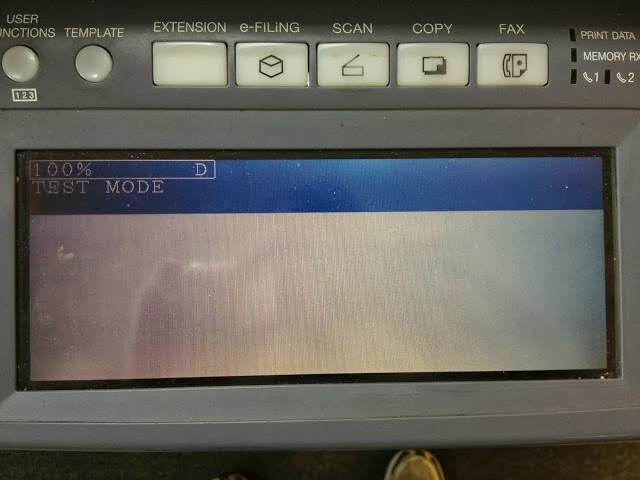
Toshiba e-STUDIO 3510c showing D in test mode
Step 4: Enter 400 on the numeric keypad and then press the Start (copy) button. As you type the 400 will show up in place of the D:
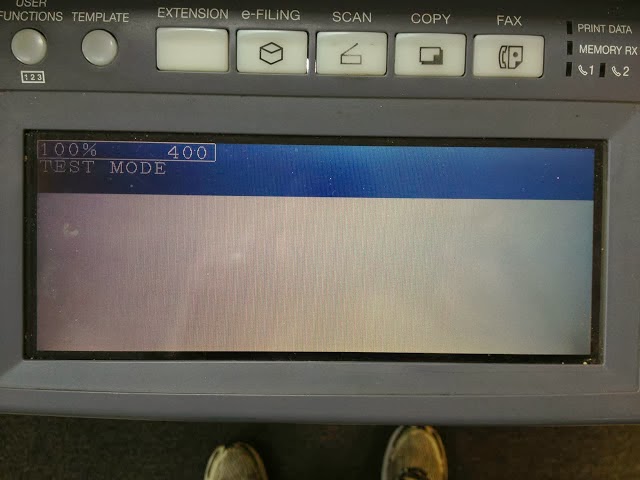
Step 5: Enter 0 on the numeric keypad and then press the "Enter" button on the touch screen.
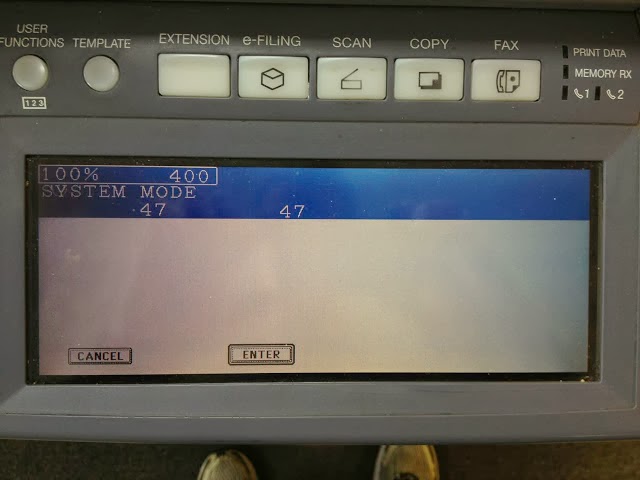
Step 6: Power down the machine with the same power rocker switch as in Step 2.
Step 7: Turn on the machine with the power rocker switch. The error should now be cleared.




